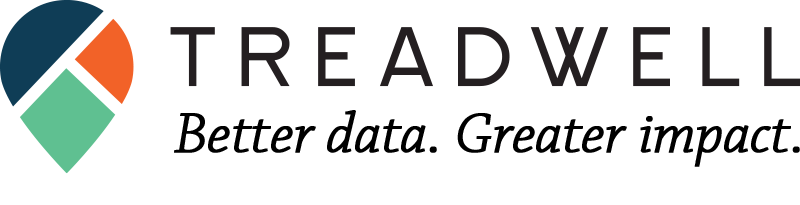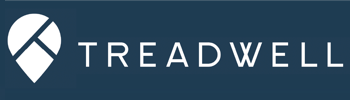The importance of maintaining clean and accurate client data records in ETO cannot be overstated. Accurate data is the backbone of effective decision-making, reporting, and analysis. ETO provides powerful tools to ensure the cleanliness of your client records.
Here we’ll explore three key features that help you maintain data cleanliness effectively:
2. Merging Existing Duplicates
3. Deleting Records Using the “Delete Fakes” Function
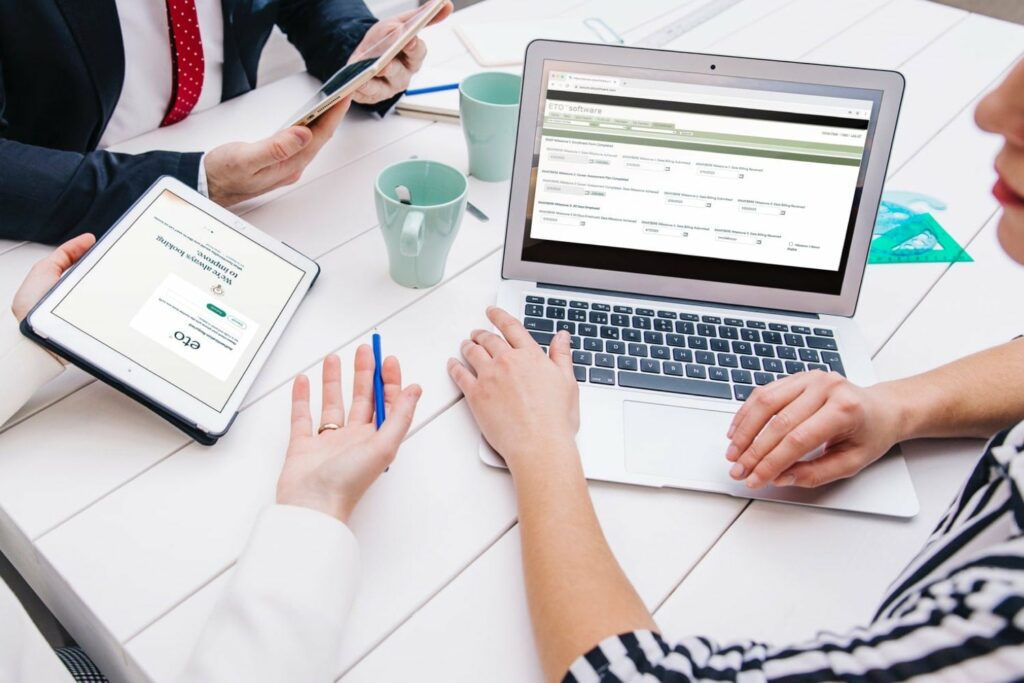
Let’s dive in and learn how to keep your client records pristine and error-free.
1. Utilizing Duplicate Check Settings to Clean Data in ETO
ETO’s Duplicate Check Settings are a first line of defense against the entry of duplicate client records. Duplicates can quickly clutter your database and lead to confusion and errors. By configuring the Duplicate Check Settings, you can enforce rules that prevent duplicate records from being added.
To find the Duplicate Check Settings, follow these steps:
- Access the left-side admin panel in ETO.
- Navigate to “Site Administration” -> “Manage Demographics”.
- Locate and click the “Set Duplicate Check Settings” link near the top-left of the page.
On this page, there are three settings for determining when ETO will catch a duplicate:
- Select which demographics should trigger the duplicate check by clicking the checkbox on the right.
- Select how the duplicate check should match on each field, using an “exact match” or a “like” match.
- Enter a number for “Duplicate Match on ‘at least’”… This field tells ETO how many of the selected demographics must match in order for the system to catch a duplicate.
Most ETO organizations tend to select a match based on First Name, Last Name, and Date of Birth. Often, cautious organizations will select a “like” match for these fields, to find those cases where a staff member may have entered names slightly wrong.
Note that only Standard Demographics may be selected for the duplicate check.
2. Merging Existing Duplicates
Even with preventive measures in place, duplicates can still find their way into your database. Merging duplicates helps eliminate data redundancy and ensures that you have a single source of truth for each client.
ETO includes a duplicate merging tool, but it requires the user to know that the duplicate exists in the first place (at least within a single site).
If you or your staff come across a duplicate client record, use the following steps to merge the records:
- Access the left-side admin panel in ETO.
- Navigate to “Site Administration” -> “Merge Duplicates”.
- Use the search bar to find the records to be merged.
- Select the records that need to be merged, and click “Continue…”
At this point, you must select which record will become the primary record. In any case where demographic information on the two participants is different (possibly phone number, email, or address), the record you select here will “win” and become the dominant record.
Once you’ve selected your Master record, click “Continue…”
You will be prompted with a warning message about merging the records. Read this warning thoroughly to fully understand the consequences of the merge function. Click “OK” when you’re prepared to finalize the merge.
3. Deleting Records Using the “Delete Fakes” Function
In some cases, you may need to remove records that are no longer relevant or valid. The designers of ETO made it intentionally difficult to delete clients, for two reasons.
First, ETO’s primary method of archiving clients is not to delete them, but to dismiss clients from all of their programs. That way, the client’s service history is maintained but they don’t show up in most searches.
Second, we want to be extra sure that we should be deleting a client’s data in the first place, to avoid accidental data loss.
As a result, ETO does not contain a standard “delete record” function in the general user interface, nor in the API. Instead, ETO offers a “Delete Fakes” function that allows you to mark these records with a “fake” name and then remove them from your database.
While the function was initially designed to allow users to test system components by adding “Fake” records, then making it easy to delete them out, this feature has been co-opted by many organizations as a method for deleting batches of client records where necessary.
The function works by simply deleting any Participant record within a given Site that has either a first name or last name that is the word “fake” and only “fake”. The service will not catch alternative versions such as “fakeness” or “fakefake”.
If you find a client that should be deleted (and not merged, per above), you’ll need to follow these instructions:
- Change the client’s first name or last name to the word “Fake” and only “Fake” with no other modifications (capitalization does not matter, but spelling does).
- Navigate to the “Site Administration” -> “Delete Fakes” function. This page will identify the number of currently matching Participants and Entities.
- When you’re confident that you’re ready to delete your fakes, just click the box for Participants or Entities.
- You will receive a warning pop-up, helping to prevent accidental deletions. Click “OK” when you’re prepared to finalize the deletion.
This will permanently delete the records that you’ve changed to “Fake”, so be extra cautious using this function.
HELPFUL HINT: If you need to delete a larger batch of participant records, and don’t want to manually change all of their names, you can manipulate the Duplicate Check Settings, then use Batch Upload to change a group of participants’ names to “Fake” before deleting.
Conclusion
Maintaining data cleanliness in your client records is essential for efficient operations and decision-making. ETO by Bonterra Tech offers powerful tools to help you achieve this goal. By using Duplicate Check Settings, merging duplicates, and efficiently deleting records, you can ensure that your database remains organized and accurate.
To learn more about ETO software and its data management capabilities, be sure to explore our comprehensive documentation and get in touch with our support team for any assistance you may need.
Clean data leads to better insights and improved outcomes, so take full advantage of these features to keep your client records in top shape. Your future self will thank you.